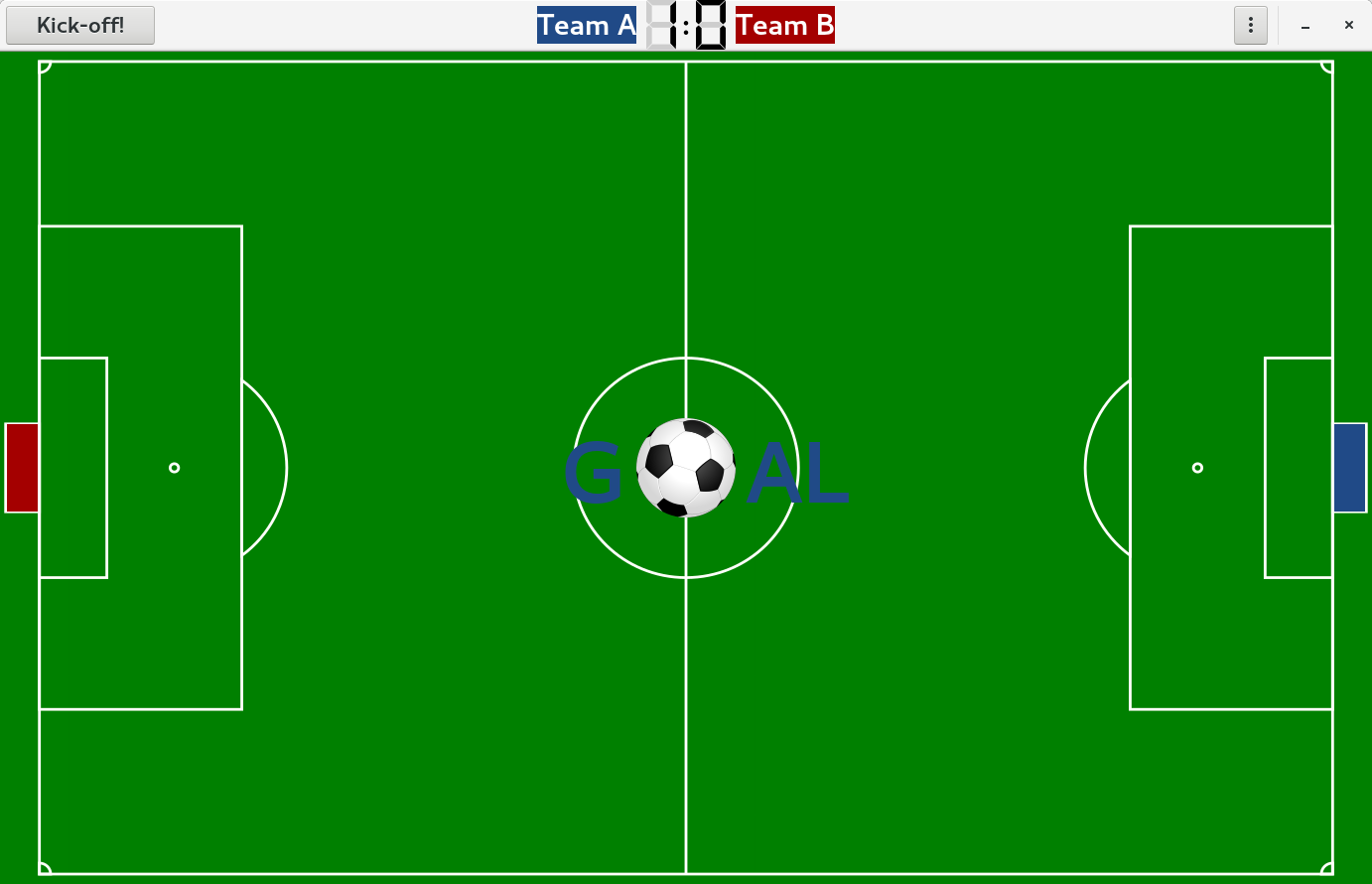How to play¶
Setting up the game¶
After starting the game you’ll see the main window of the application. Open the options window by pressing the button “New Game”.
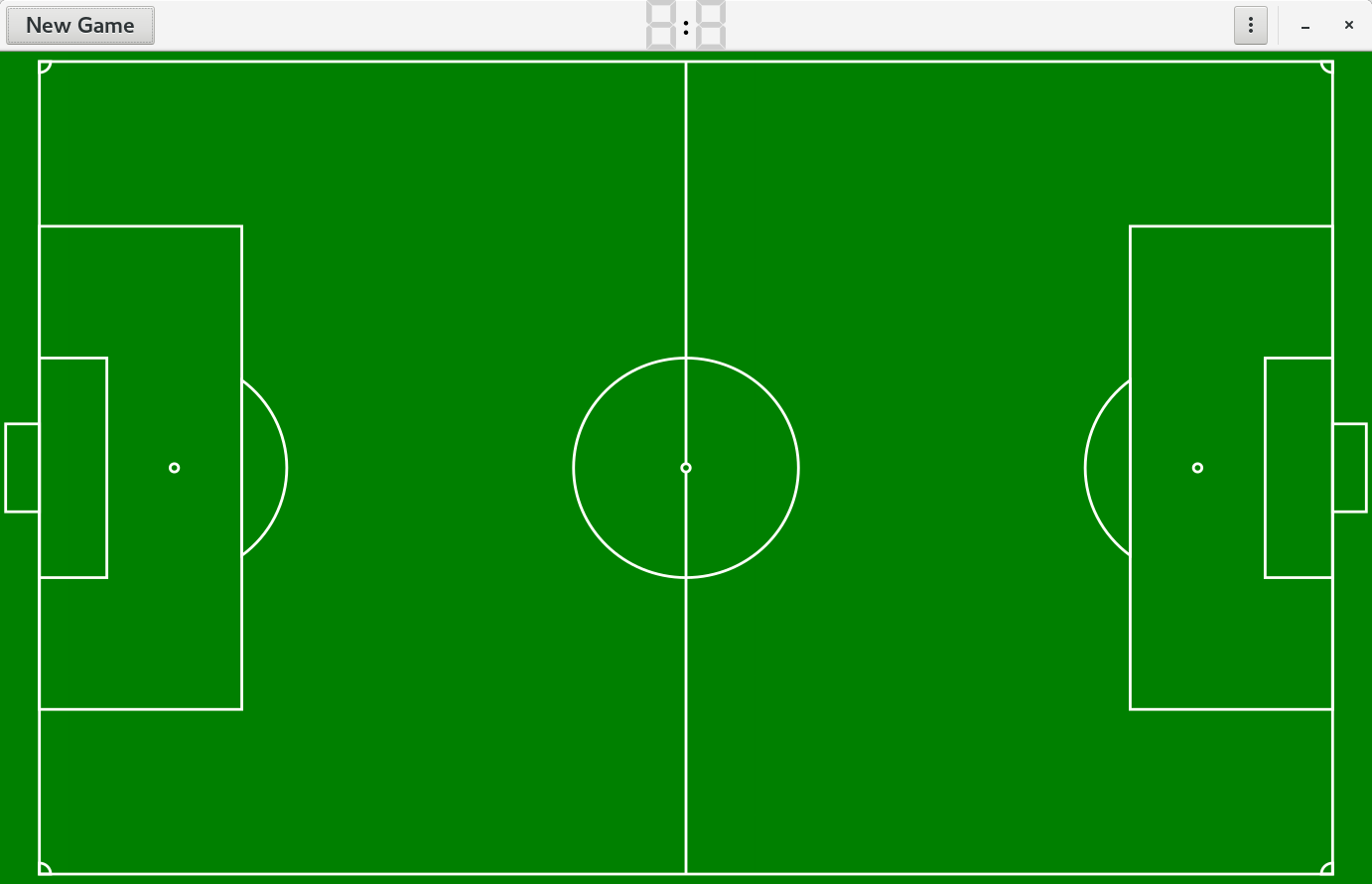
First click on the button “Load Vocabulary List” and navigate to the file you want to open. Now you can choose the units you want your students to repeat.
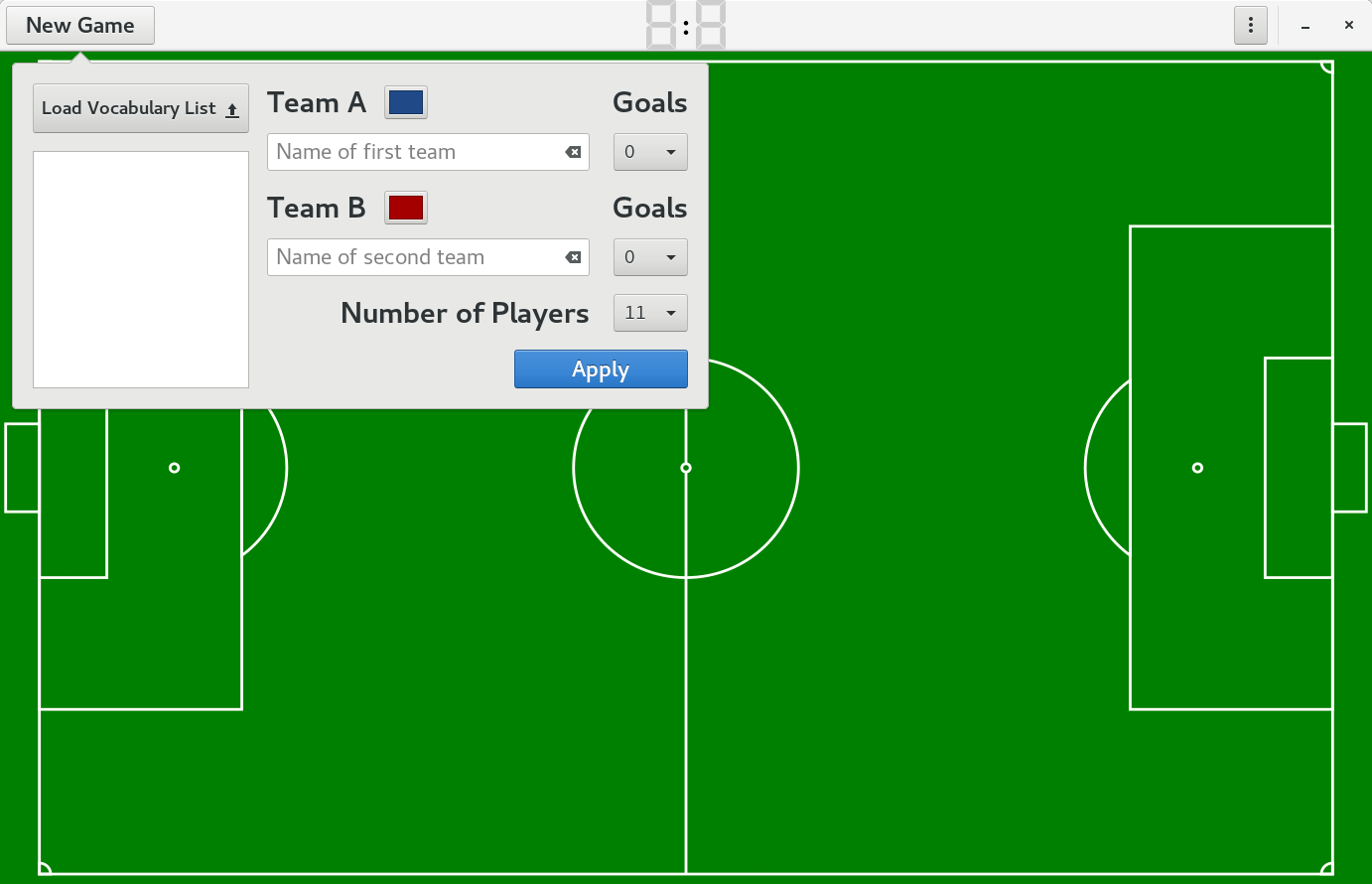
Type in the name of the teams. If you like, you can change the team color and number of scored goals. Finally select the number of players each team consists of and press the button “Apply”.
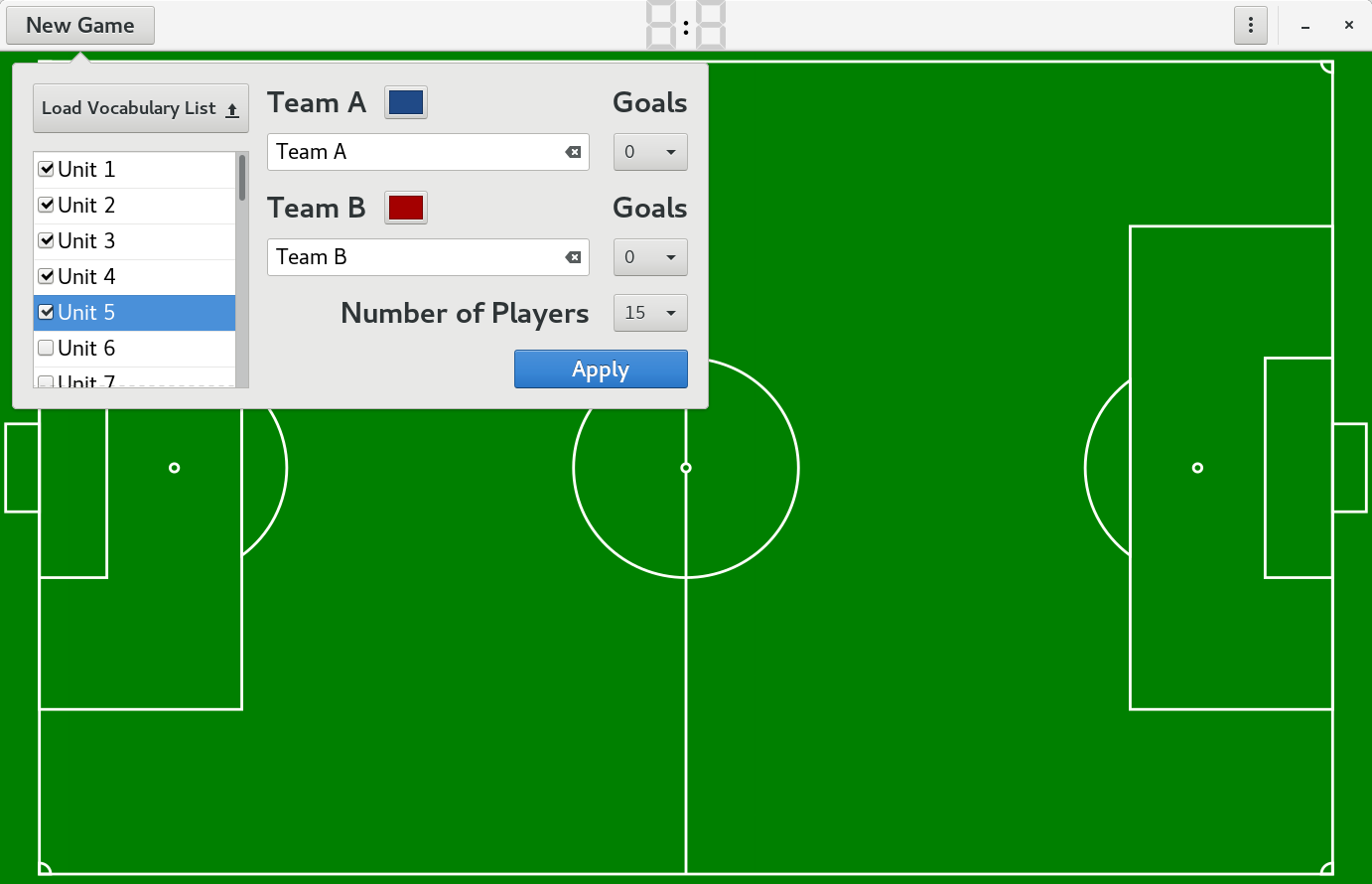
Playing the game¶
You’ll find the team names and the current scores in the header bar. Click on the button “Kick-off!” to start the game.
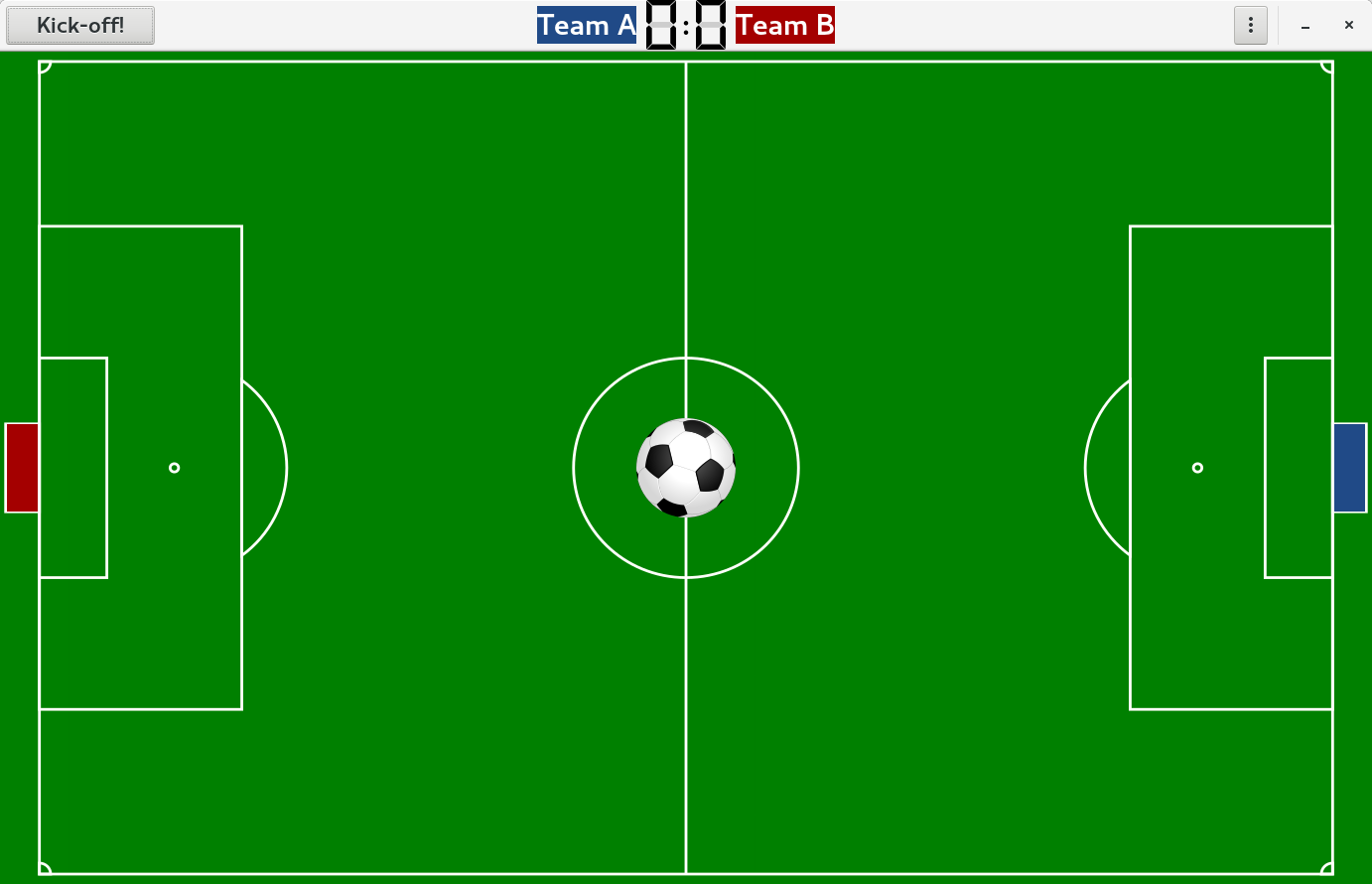
Now a countdown starts which you’ll see right under the header bar. At the same time two jerseys with the current player number will appear near the ball on the football field.
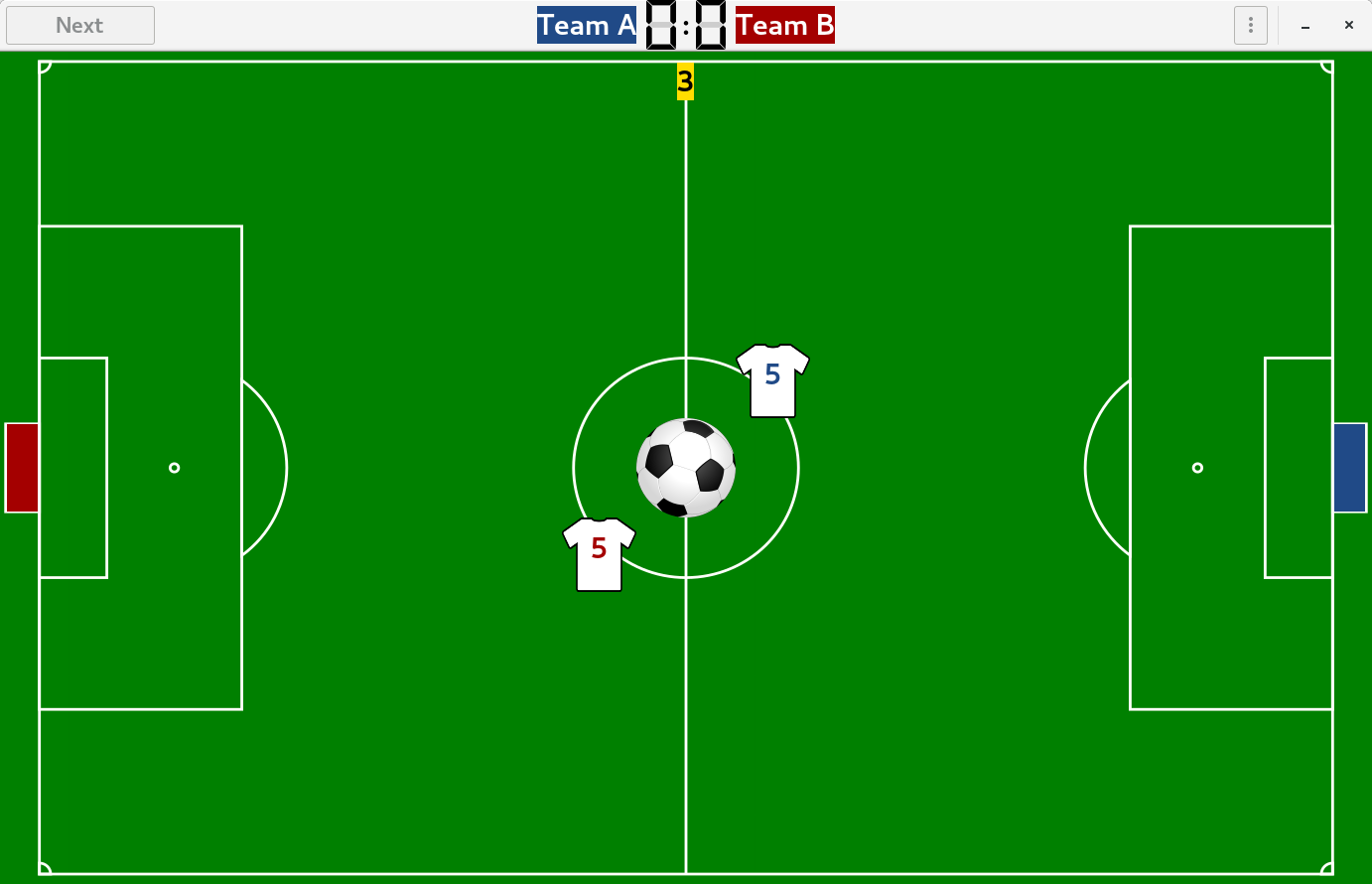
When the countdown is finished, a random vocable will be shown on the spot. It has to be translated by the students who have got the current player number.
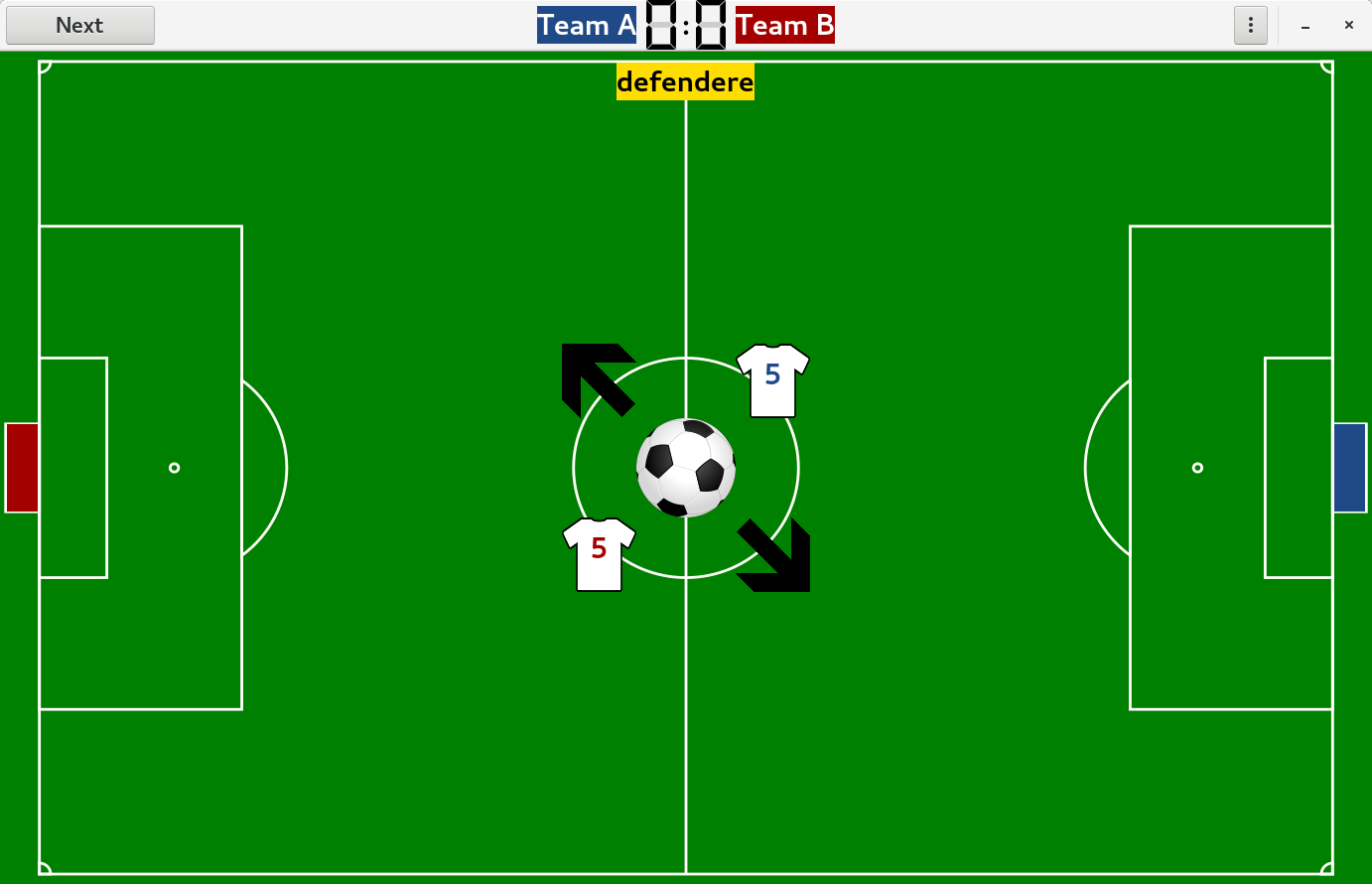
After a correct answer move the football towards the opponents goal by clicking on the appropriate arrow (or by pressing the left or right arrow key). After a wrong answer move the ball to the other direction.
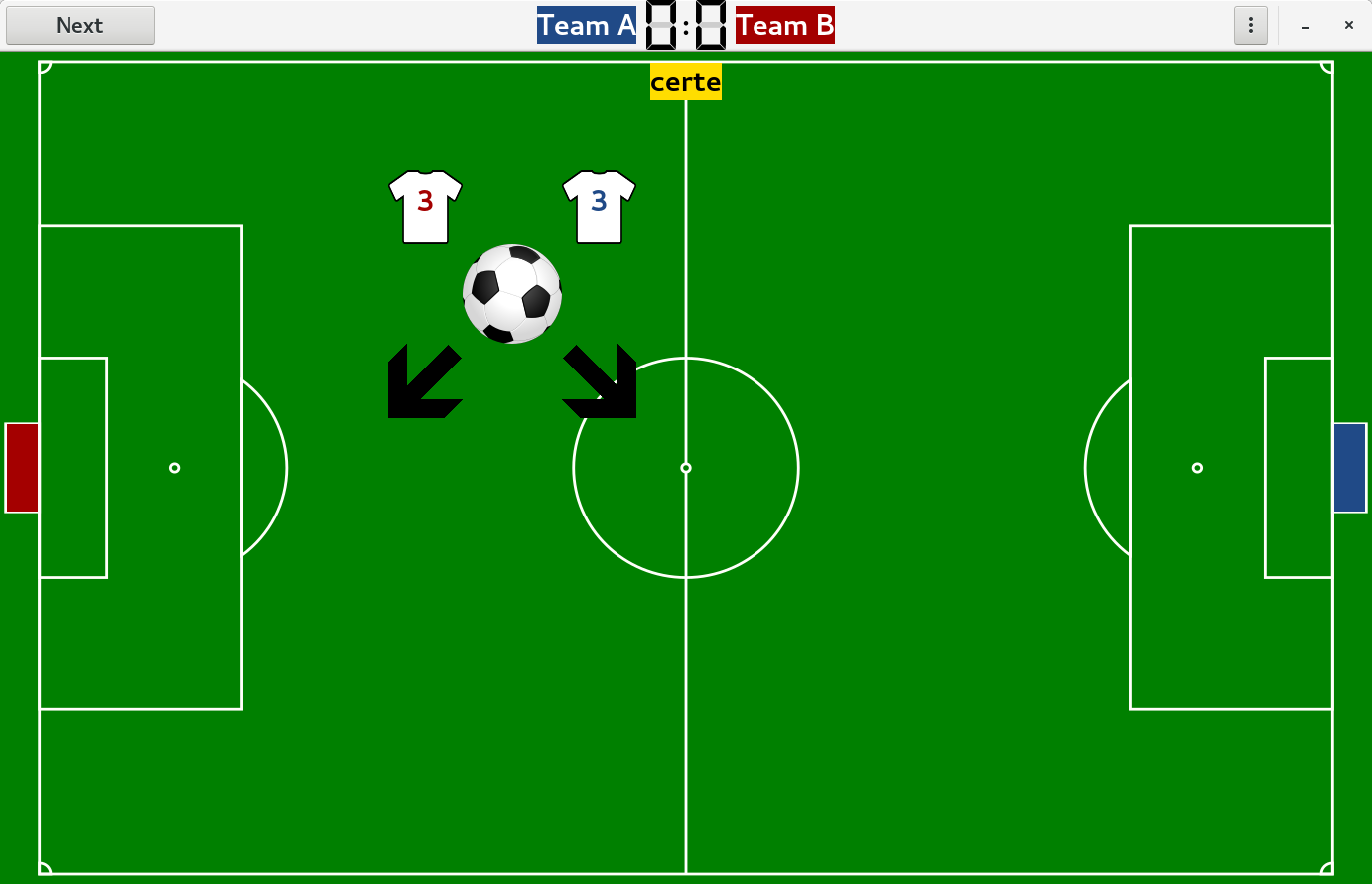
When the football reaches the left or the right side of the screen, a goal is scored. Continue the game by clicking on the button “Kick-off!” (or pressing the enter key).